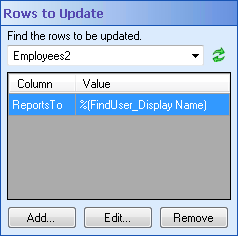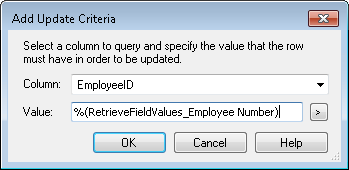To update a row
- Click Add in the Rows to Update property box to find the row(s) you want to update.
- In the
 Add Update Criteria dialog box, select the column you want use to find the rows you want to update from the drop-down menu.
Add Update Criteria dialog box, select the column you want use to find the rows you want to update from the drop-down menu. - Type in the value a row must have in order to update that row, or click the Token button (right arrow)
 to use tokens.
to use tokens. - Click OK.
To edit an added row
- To change the query value for a column, click an existing query.
- Click Edit.
- In the Edit Update Criteria dialog box, modify in the value a row must have in order to update that row. Click the Token button (right arrow)
 to use tokens.
to use tokens. - Click OK.
To remove an added row
- Click an existing query.
- Click Remove.